Chapter 5 Navigate your personal page
In this section we give an overview of your personal home page.
Your home page has three sections.
- Header Bar
- Team Icons
- Project Area
Header bar
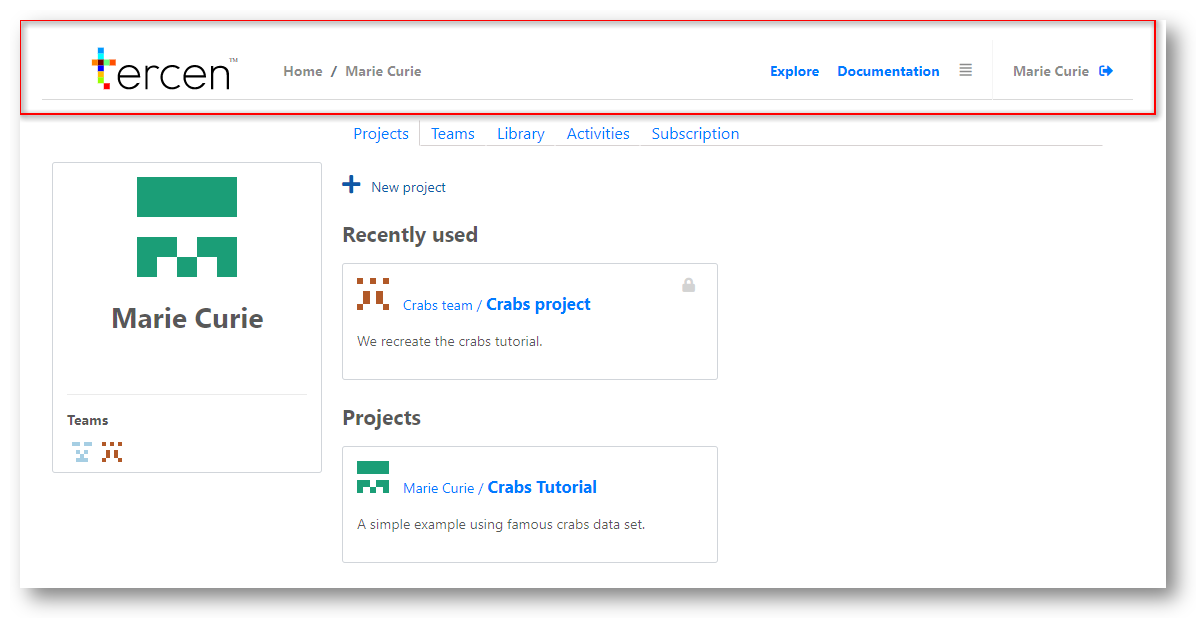
All parts of the header bar are actionable by clicking on them.

- Click the Tercen logo to return to your home page at any time.
A breadcrumb pathway shows your current location.
It will change as you navigate through the system.
To jump to any section, just click on it.
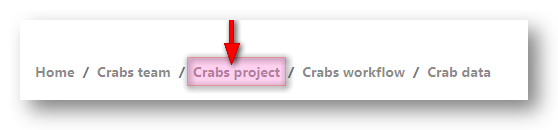
- Click
Exploreto enter the community section of Tercen. Publicly available projects are found here.
User documentationYou will find user manuals and resources for programmers linked here.
Information icon.
Resourceshows how much CPU and Storage you have used on projects so far.It will show how the computing resources still available on your subscription.
Aboutgives information on the current version of the software.
- Exit - Sign out of Tercen here.
Team icons
In Tercen you are always working in a team.
Even if it is a team of just one person, like your personal page.
Teams have members and projects.
Projects have data, work-flows, and documentation.
Tercen assigns an icon to a team when it is created.
You were assigned the large icon for your personal account.
Icons exist to to help you identify which team you are working for at any time.
The small icons at the bottom of this section show the teams you are currently a member of.
Click one of the small icons go to a Team page.
There you will see all of the projects that team is working on.
Project area
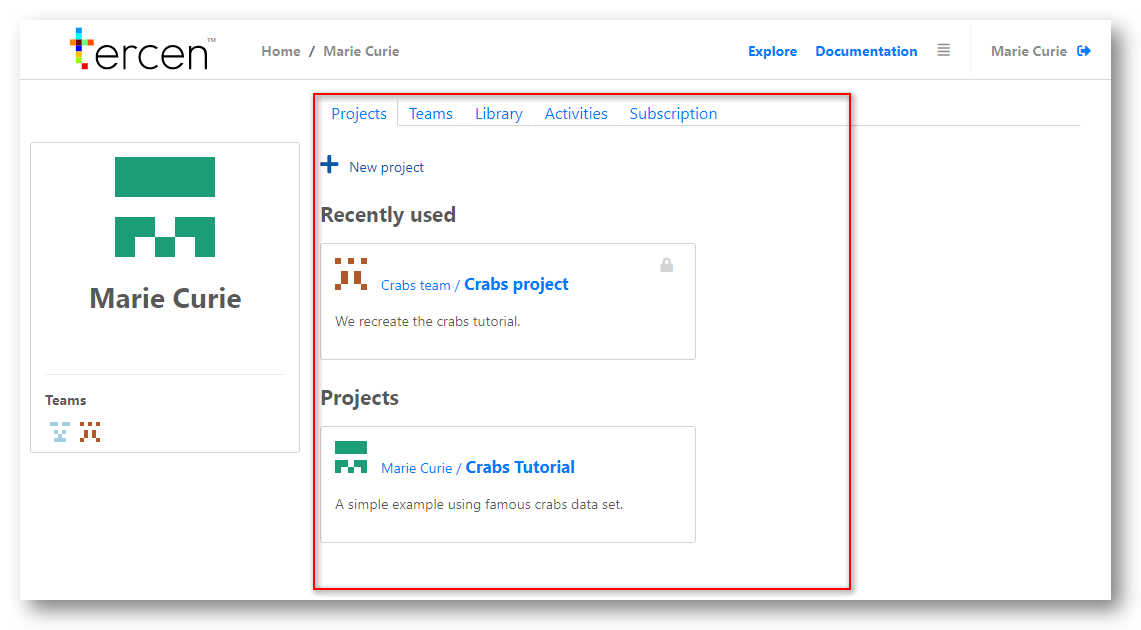
This is the core area of Tercen.
When you sign-in this page will default to your personal projects.
At the top of the project area you will see the following tabs:
Projects
Teams
Library
Activities
Subscription
Projects
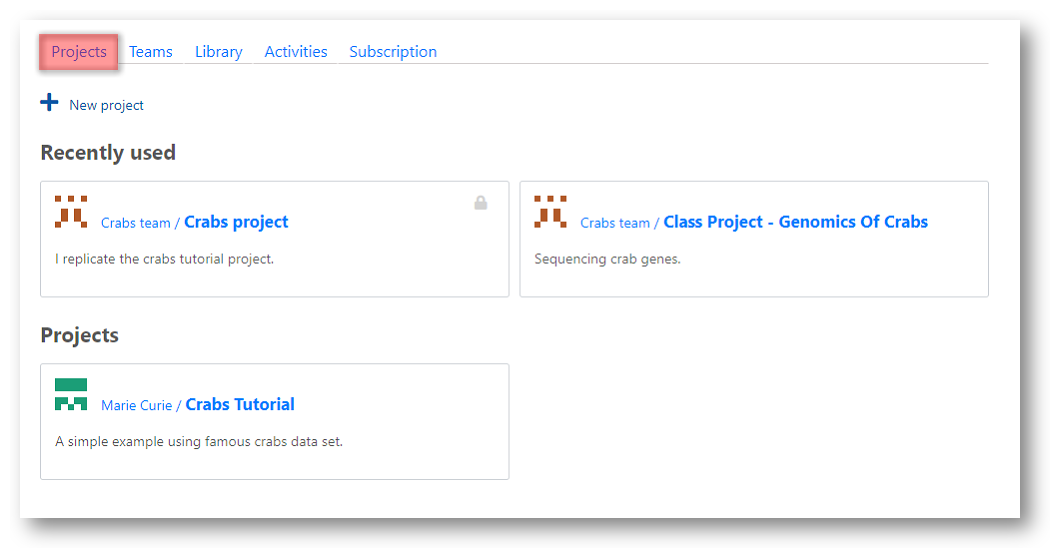
Click the plus button to create a new project.
This is described in Chapter 8. “Understanding Projects”
Under Recently used the last four projects you accessed will be visible to click for a quick return.
Your personal projects are listed under Projects. Team projects are not shown here.
Teams
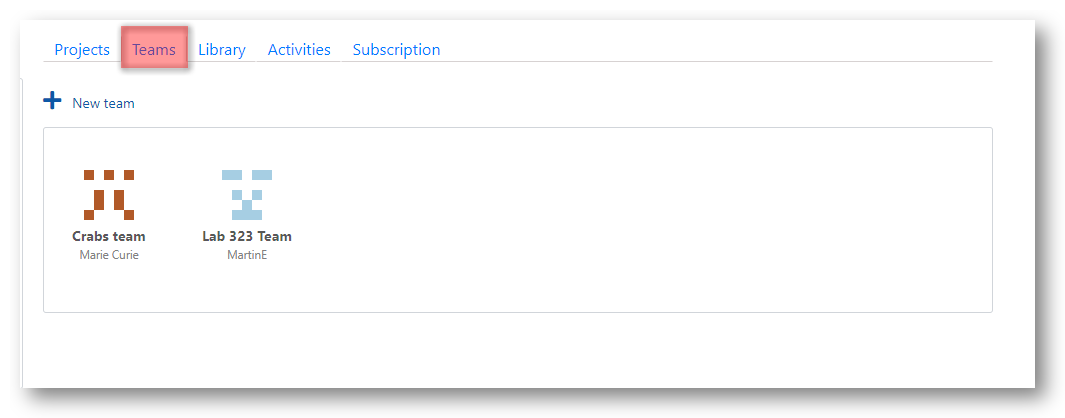
In this section clicking the icon of a team will take you to that teams project page.
Add a team with the plus button
Delete a team by clicking on the bin that appears underneath its icon.
Creating teams is explained in Chapter 6 “Define a Team”.
Library
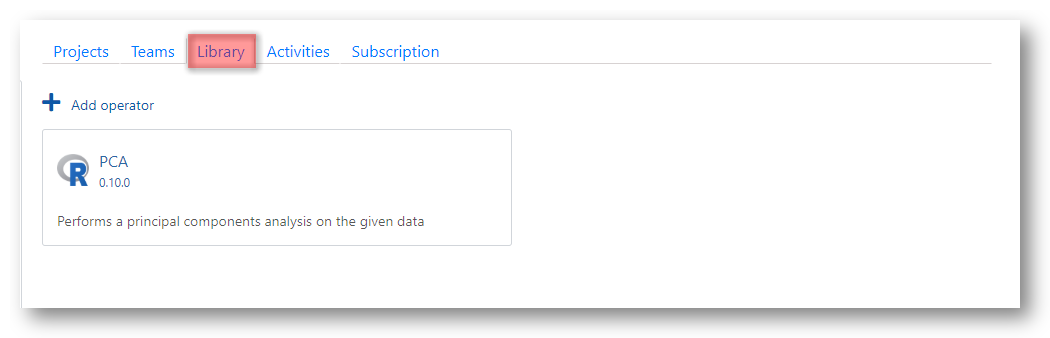
In this section you can add Mathematical Operators or Apps.
They will be available for use in the workflows of your personal projects.
See Chapter 7. “Add apps to a library”.
Activities
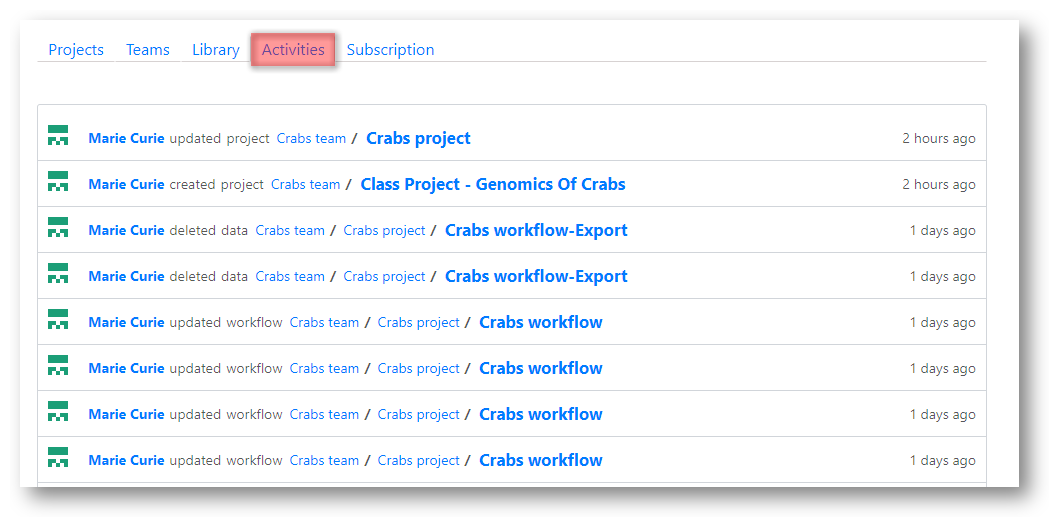
A log of activity on your personal projects is kept here.
By clicking on the link you can jump to the area of interest.
Subscription
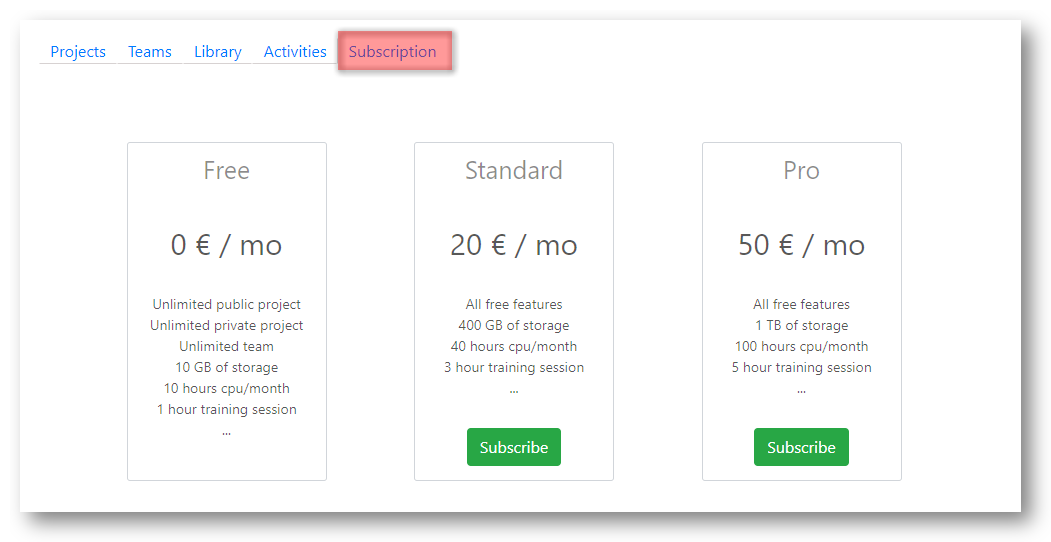
Here you will see the details of your subscription.
You can upgrade or cancel your subscription. Or change your payment method.
Next… setting up a research Team.