Chapter 9 Add the PCA Operator
As we saw in the previous chapters data projections can be visualized in various ways.
They can also have computations performed on them.
The results of these computations are “new data” that becomes available for further visualisations.
Visualization of new data is done in later steps of the workflow.
In this Chapter you will perform a Principle Component Analysis on the sample Crabs data.
Add the PCA Operator to the projection
The projection screen has a zone where Operators are added.
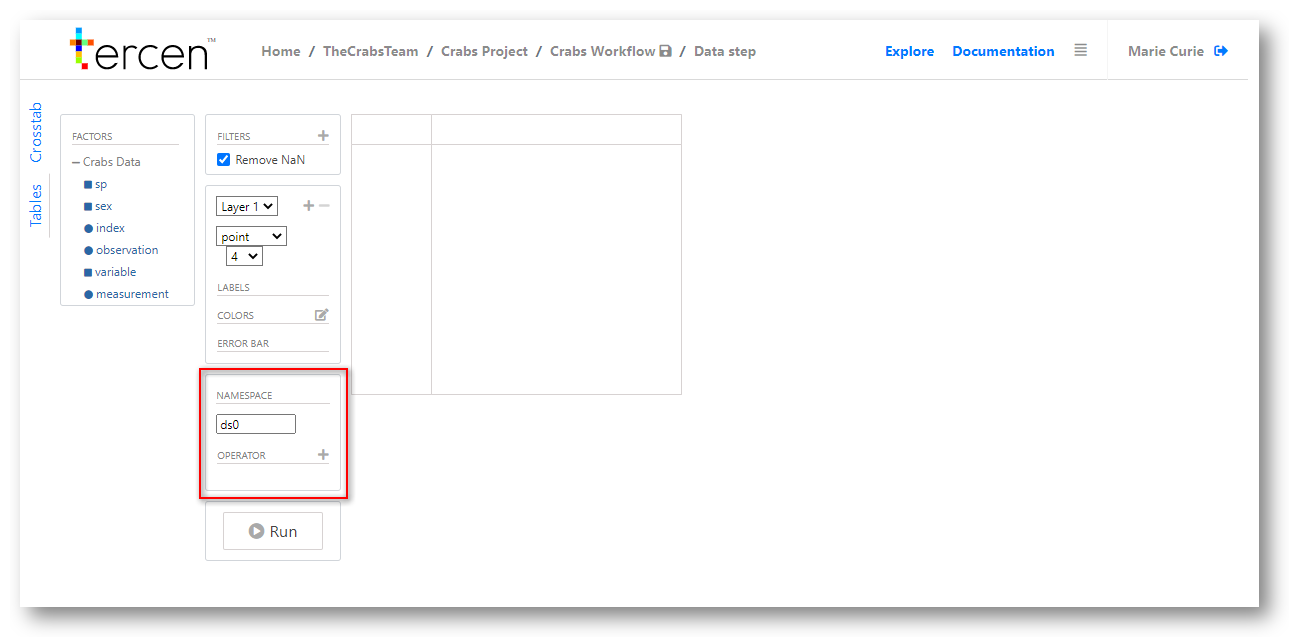
Click +
Select the PCA operator
(Recall that you previously added this to the Library in Chapter 3)
Click on Run to activate the operator
Don’t forget to save your workflow.
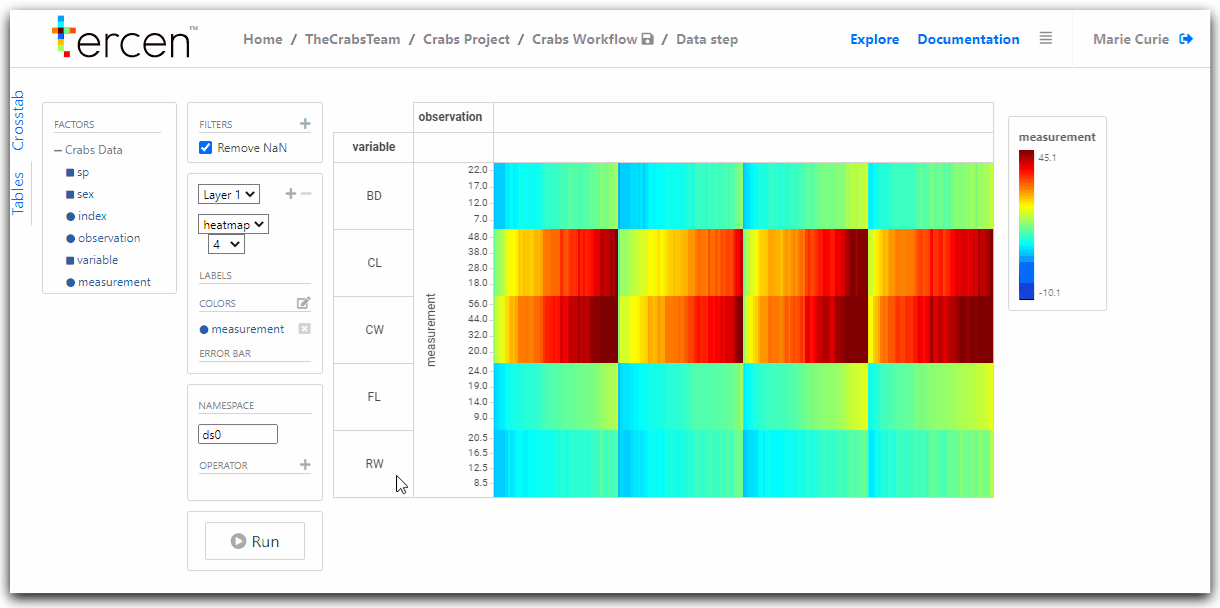
A PCA has now been calculated on the data.
Another data step will be needed to view it’s results.
Managing Steps on the Workflow Screen
It is important to take the time to label steps correctly.
This organises your workflow in ways it can be easily understood.
Return to the workflow page
Right click on your data step
Choose Rename and type “PCA” to identify this step.
A green dot appears in the top right corner.
This is to tell you that the calculation has been performed.
You can clear your calculations, or re-run them, using the long menu.
Steps can be dragged into new positions to make your workflow more readable.
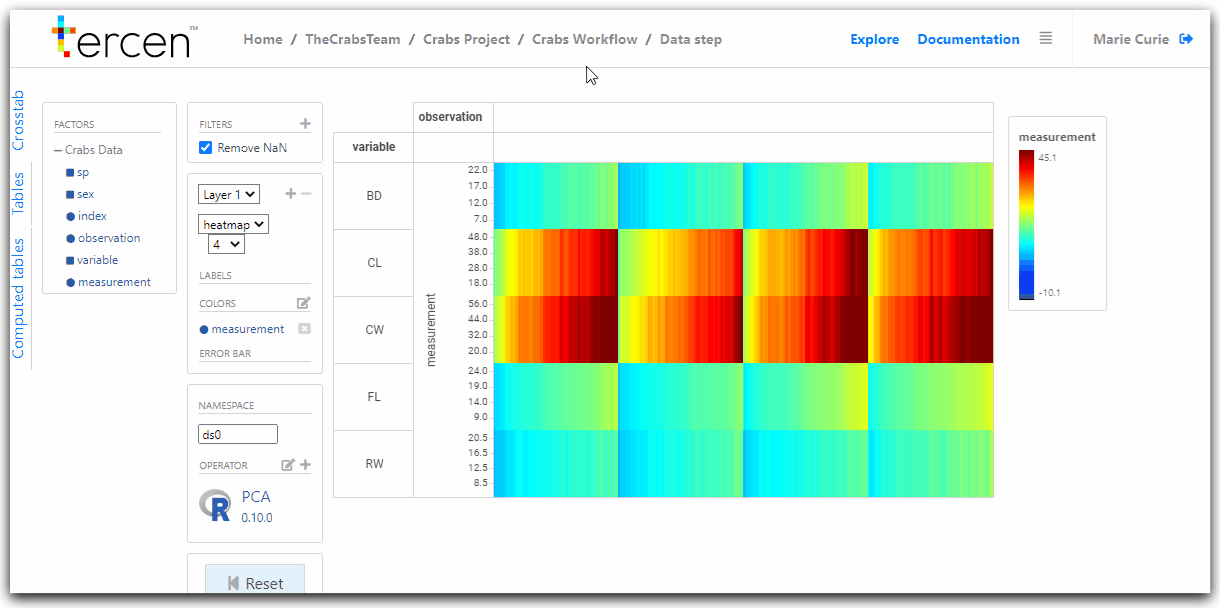
Next… visualise the results of the PCA computation.