Chapter 6 Create a workflow
In this section you will create a workflow for your project.
From your Crabs Project home page
Click on New workflow
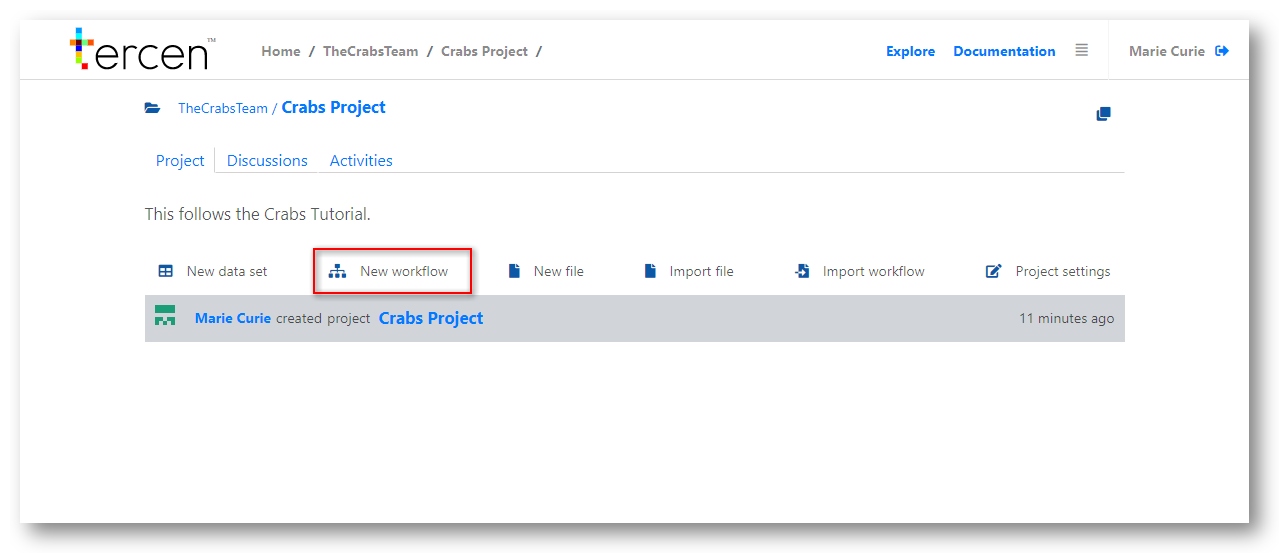
Name the workflow (e.g. “Crabs workflow”)
Click OK
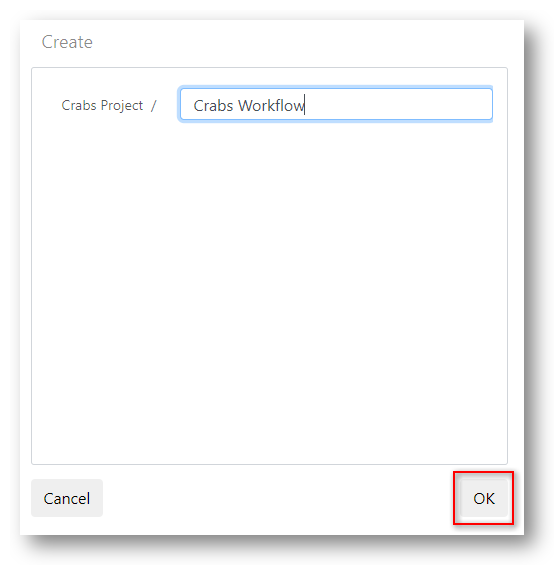
You will be taken to the empty workflow builder screen.
It is titled “Crabs workflow”.
We will now add a workflow step
The first step to any workflow will be the Data Table that was uploaded.
Add a step to a workflow
Right click the workflow builder screen.
Select Add
Click on Table
Select the Crab data
Click on OK
You will see a box called Crabs Data created on your workflow.
You have now successfully imported the crabs data set into the projects workflow.
(Note that it shows the Table icon in the top left corner.)
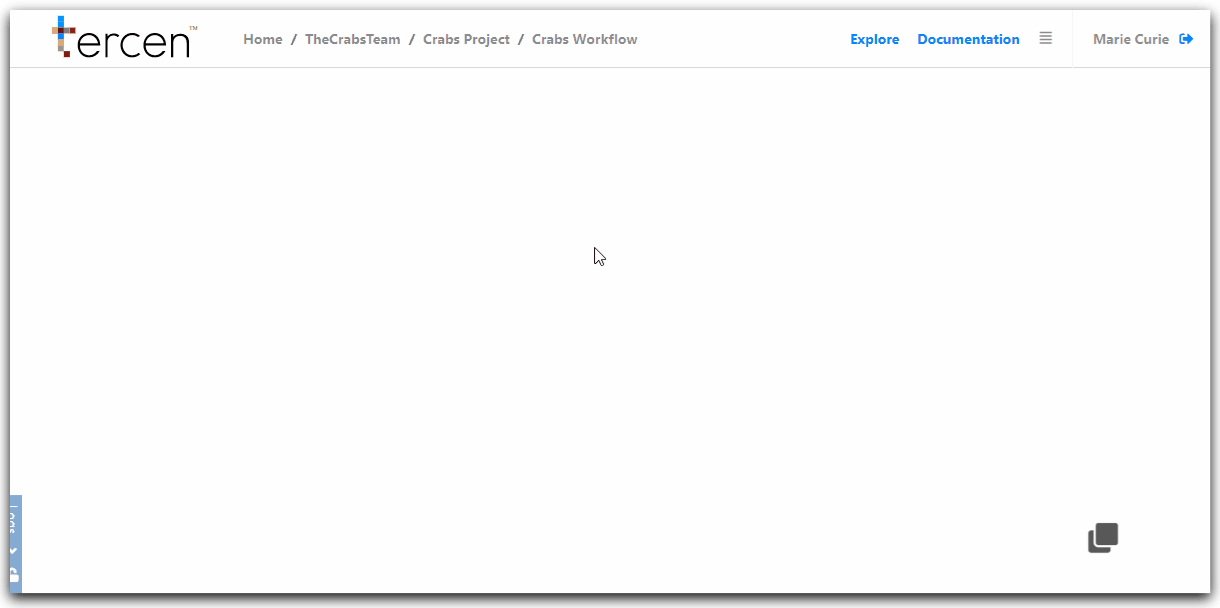
The box that you added to the workflow is called a step
Steps are the fundamental building blocks of a data analysis process.
Right click a step and the long menu appears.
The following actions can be performed on a step from the long menu.
| Action | Description |
|---|---|
| Reset | Clears any calculations performed on the data. |
| Edit | Takes you to the projection page of the step. |
| Rename | Change the step name to something more descriptive. |
| Remove | Delete this step. |
| Duplicate | Copy the step to make a differant visualisation. |
| Add | Create a new step which will use the outputs from this step. |
Saving Workflows
As you make changes to a workflow and perform calculations Tercen will prompt you to save your work by displaying a disk icon beside the name of the workflow.
It is recommended you save your work often.
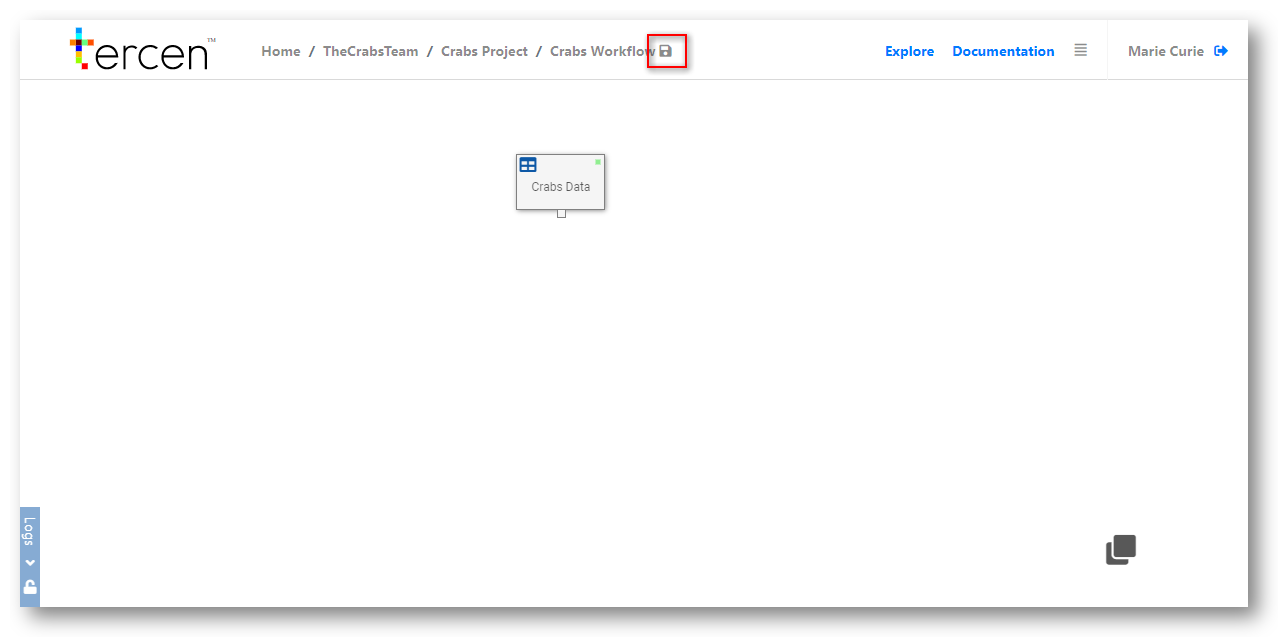
Next… make a visual projection of your data.