Chapter 5 Upload data
In this section you will copy some sample data and upload it to your project.
The example data set is available online in a Tercen github repository.
Right click on this link –> Sample File and select Save link as...
This will download a file to your computer called crabs_long.csv
About the example data
Crab data description:
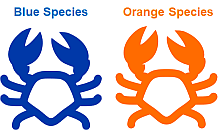
The data set is called Crabs and it is in a long format.
Long format means that each row of data is a single measurement rather than an individual crab.
The file contains 1000 records.
200 Crabs where 5 physical traits each were measured
Data is recorded under five headings (called factors).
| Factor | Description |
|---|---|
| observation | A crab specimen. Numbered 1-200 |
| Color | B (Blue Crab) or O (Orange Crab) |
| sex | M (Male) or F (Female) |
| variable | Five crab physical traits can be measured FL, RW, CL, CW and BD |
| measurement | The value in mm of the variable |
Crab variable descriptions
FL (frontal lobe size)
RW (rear width)
CL (carapace length)
CW (carapace width)
BD (body depth)
Upload a data file
From your crabs project home page.
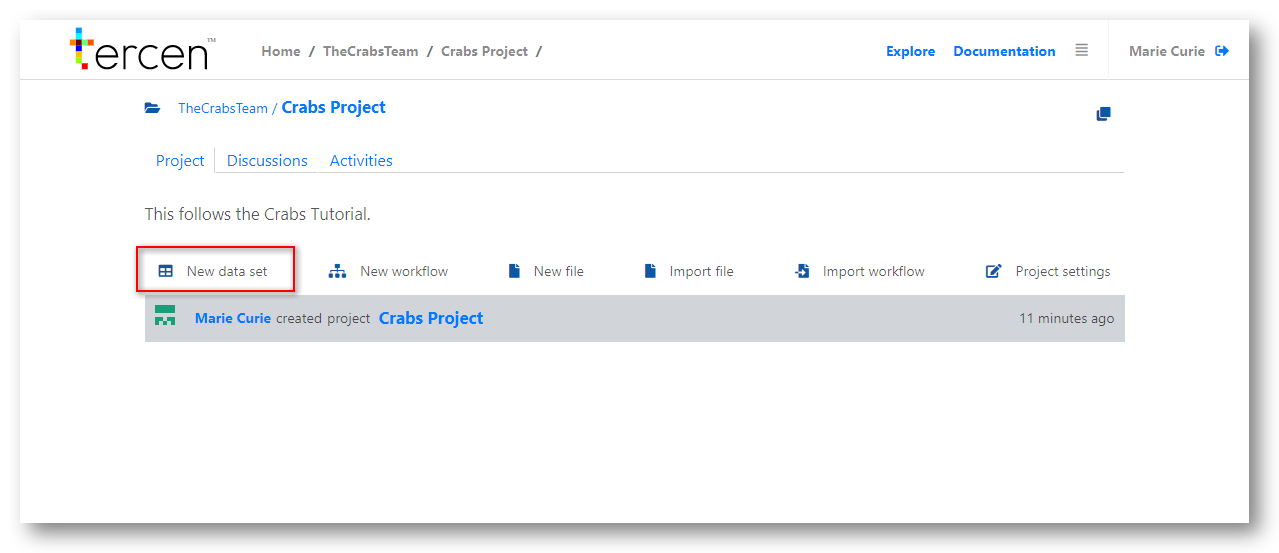
Click New data set
A dialog window will open.
Give your data a name (e.g.Crab data)
Click on Choose File
Browse to your file location and select it.
Leave the defaults for encoding, separator, and quote types.
Click Next
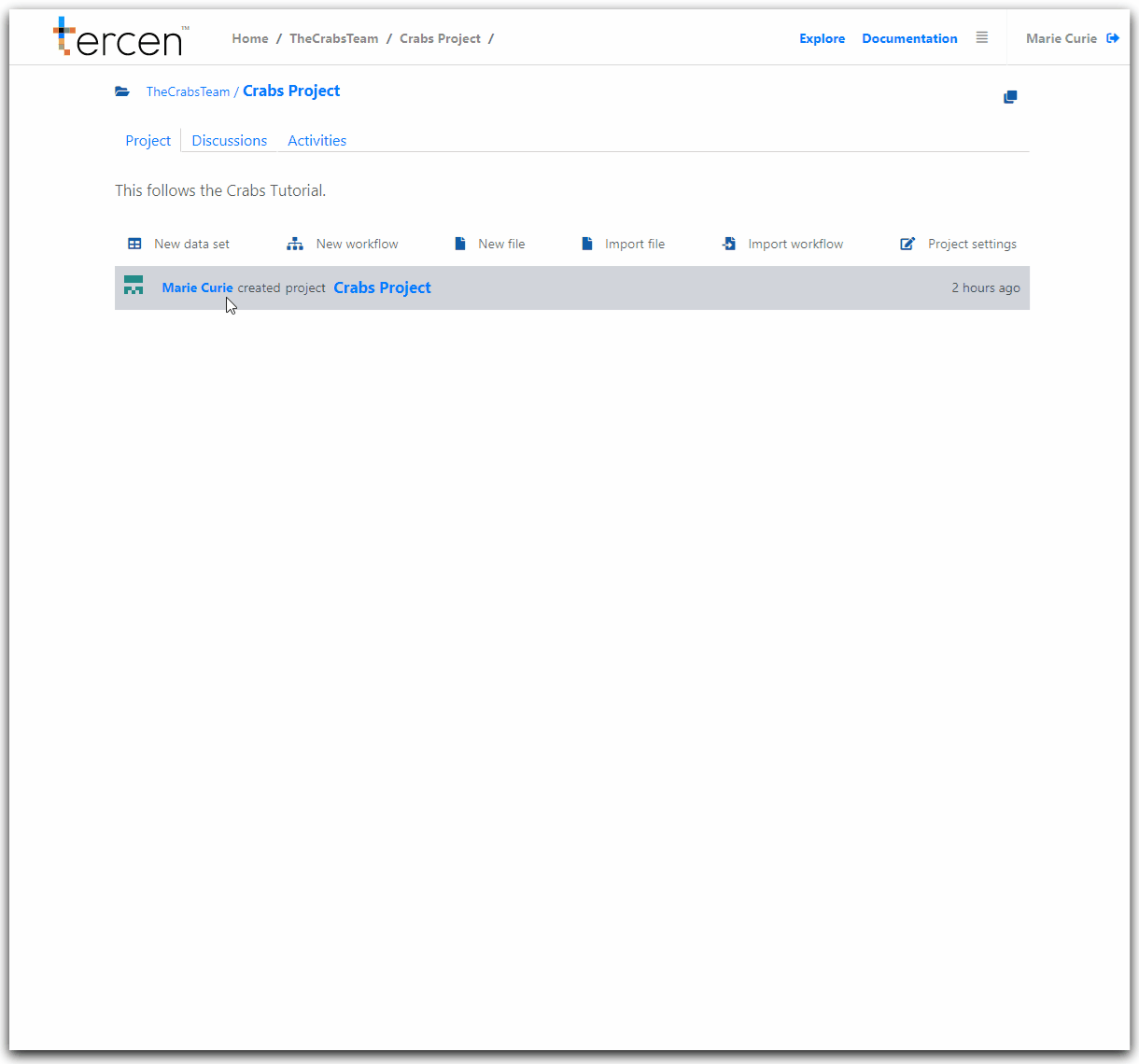
Tercen will display the column headers (factors) it has detected from your file and the data type (e.g character, numeric) it has detected in the rows.
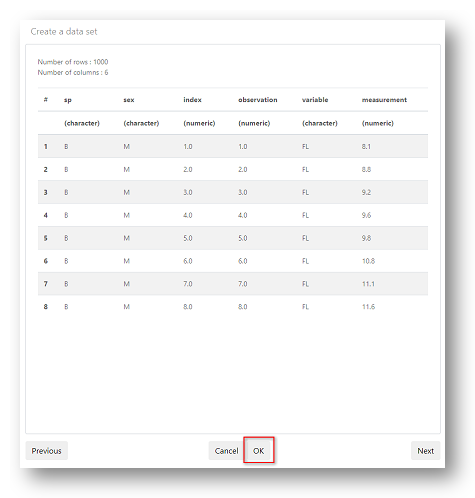
Click OK
(The Next button would take you to the wide to longconversion wizard. This isn’t necessary as the Crabs sample data is already in long format.)
You will now see the new data set listed on the project home page.
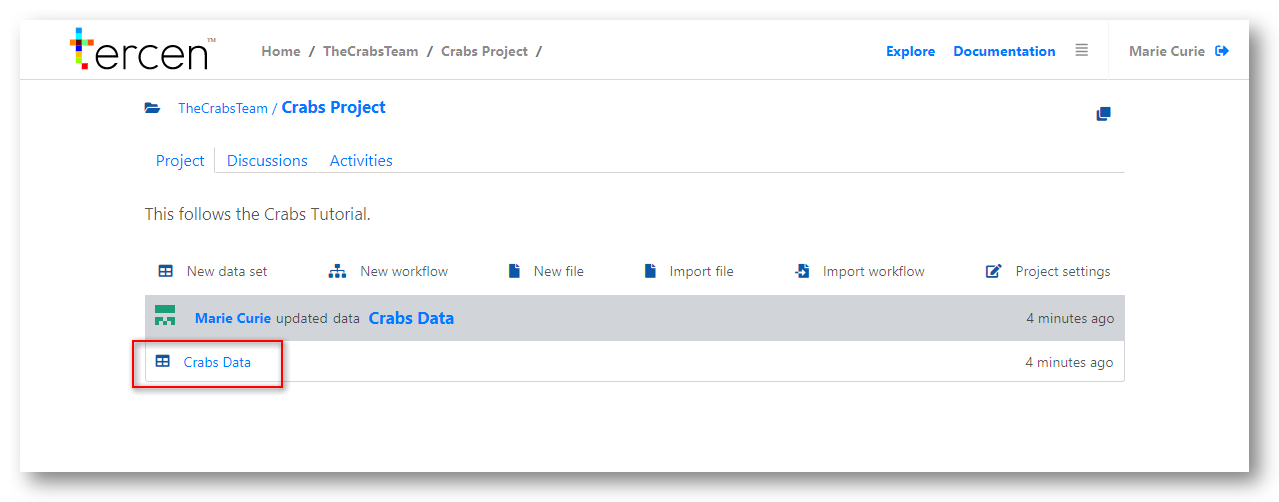
You have successfully uploaded the sample data to Tercen.
Next… create a new workflow.